Contents
The Best Monitors in Canada
Monitors became an essential part of a professional office setup. But, even with so many people working from home, the need for the best monitor for work has expanded. Besides work tasks, you might be considering a high-resolution screen for gaming, video streaming, schooling and more. Overall, a monitor in your workspace provides a better view of a project, serves as a second screen and can even improve your daily productivity.
Whether you need a new monitor for work or entertainment, choosing the right one might be confusing. With so many models on the market that can serve different purposes, one should know exactly what to look for. Various monitors offer gaming features, high native resolution, as well as performance levels to match the expectations of a user. Meanwhile, other monitors have a selection of useful ports, a curved frame and a height-adjustable stand.
In this article, we tried to cover most requests consumers have when looking for a new monitor. Among the best monitors in Canada, you can expect to find information about gaming screens, best monitors on budget, options for home office and more.
Our top picks
How to choose a good monitor
Size
Given your desktop space select the monitor accordingly. Most models come in sizes between 19 and 38 inches diagonally. (However, there are some extra-large monitors around 49 inches for those who seek ultimate viewing angle.) Speaking of size, if your space allows, it is always best to pick the bigger size, which, according to Tom’s Guide, “is better for both full-screen media consumption and split-screen multitasking.”
Resolution
The same applies to resolution, where the higher the better. A large screen and high resolution provide brighter and sharper details which are beneficial for both productivity and visibility. Most modern monitors come at a native resolution of 1,920 by 1,080 pixels, which are considered HD screens. However, some monitors offer WQHD 2,560 by 1,440-pixel native resolution. Depending on the type of work you do (graphic design, for instance), look for as high resolution as possible for highly detailed images and vivid colours.
Response time
Response time measures how long it would take for a display to respond. It is typically measured in milliseconds and defines when the pixels would appear on display or colours would go from one to another and back.
According to experts, unless you are an active gamer, you do not need to worry about response time. But, if that is something of importance to you, look for a low response time for the ultimate gaming experience.
In fact, you want to look for a response time under 10 ms (under 5 ms for the gaming screen.)
Refresh rate
Refresh rate, which is measured in Hertz, stands for how many times per second the screen can produce a new image. Just like with response time, if you are not planning on constant gaming, you do not need many details about refresh time. If you need a monitor for watching videos or working, then a monitor with 60 Hz is more than enough. But, if that is a screen for gaming you are looking for, consider a monitor with refresh rates where 120Hz is good, 144Hz is better, and 240Hz or higher comes at a professional gaming screen.
Available ports
Whether you are using a monitor as a primary screen or connecting it to your laptop, make sure it has basic HDMI ports. The standard port is HDMI 2.1, which shows in modern graphics cards, gaming consoles, monitors, and TVs.
“For most monitors released in the last five years or so, HDMI is the dominant interface that is used to connect a desktop or laptop PC, streaming device, or gaming console. While both monitors and devices compatible with the rival DisplayPort spec are plentiful, HDMI is the cable and port type that you can depend on to most likely get you hooked up, even if you do not know what the available ports look like on the back of, say, an Xbox,” says PC Mag.
Overall, you want to look for such ports as HDMI 1.4a, 1.4b, 2.0a, and 2.0b to get at least a 1080p signal at 30Hz. Most likely you already have standard cables that would be compatible with those ports.
Reviews: The best monitors in Canada
Best gaming monitor
Features
Samsung Odyssey G7 32″ WQHD 240Hz 1ms GTG Curved VA LED G-Sync Gaming Monitor
Whether you are an active gamer or only occasionally enjoy testing new additions to the gaming industry, choosing the right monitor can be challenging. Considering that for many gamers a monitor also serves as a working screen, there are such factors to keep in mind as refresh rates, resolution, and gaming features. Speaking of gaming features, you should select a monitor depending on the types of games you play. For example, if your PC cannot handle the latest gaming device, it does not make sense to purchase a high refresh rate monitor.
While we cannot say there is only one ideal monitor for every gamer, the Samsung Odyssey G7 LC32G75T is one of the best ones on the market at the moment.
The 32″ screen with 1440-pixels WQHD resolution (2560 by 1440) delivers an outstandingly clear image: PC gamers can expect to enjoy detailed game actions. The native resolution allows achieving high frame rates, high peak brightness, contrast, and very good reflection handling: something to keep in mind if you prefer playing games in a dark room. Overall, even such features as 1ms response time and 240Hz RapidCurve help to eliminate blurs. Basically, the screen has everything you need for a flawless gaming experience.
Here is what a satisfied customer said about this monitor on Best Buy: “While most casual gamers won’t notice the difference, those 240Hz refresh rates make a big difference. Built-in G-Sync def pairs well with the higher end GPUs and those colours are vibrant. No “vignetting” in my peripherals due to the extreme curve of the monitor. The 32″ (while not 4K) is large enough that I can have a huge desk and still be close enough to not strain my eyes while still being far enough away to take in how expansive the field of view is.”
To add more about the display itself would be the fact that it is a QLED display with a 16:9 aspect ratio and 350 cd/m2 brightness. Thus, even watching movies, not to mention gaming, with such vivid, bright images would be pleasurable. Finally, the monitor has a customizable option of five colours to lighten the panel according to the time of the day or brightness level in the room.
This Samsung Odyssey G7 LC32G75T monitor has two DisplayPort, one HDMI, and two USB 3.0 ports: you can connect it to other devices with no issues.
Pros
- Powerful QLED display.
- Built in G-Sync.
- Comfortable 32” size.
- Good reflection handling.
Cons
- Expensive.
Samsung Odyssey G7 32″ WQHD 240Hz 1ms GTG Curved VA LED G-Sync Gaming Monitor
View on Best Buy View on VisionsBest big gaming monitor
Features
Samsung Odyssey Neo G9 49″ WQHD 240Hz 1ms GTG Curved VA LED G-Sync FreeSync Gaming Monitor
When you open this monitor, your eyes will be stunned at the beauty of this monster, noted a customer. The Samsung Odyssey Neo G9 monitor with its overwhelmingly large, curved frame, and sleek glossy surface almost looks like a Sci-Fi weapon from Halo, the customer added.
This model of Samsung Odyssey is a very futuristic screen. The Neo G9 model is a 49-inch screen with 5120 x 1440 WQHD native resolution which produces a sharp image. Whatever game it is you are playing, the actions on the screen will be shown with astonishing, captivating clarity. Every move almost becomes real. In fact, it has features such as 240Hz refresh rate, 1ms response time and G-Sync that let you see crisp pixels in high-speed action scenes, delivering smooth and stutter-free visuals without any interruptions.
Another customer noted that this Samsung Odyssey Neo G9 is the Real Future of gaming monitors. There is absolutely nothing like the Neo G9 because this is the pinnacle of PC gaming/entertainment. The purpose of this monitor is completely gaming-related. He also said there is no denying it, the screen is huge, yet it looks beautiful to his eyes. The Quantum HDR 2000 technology offers 2000nits high peak brightness and 1000000:1 MEGA DCR stands for contrast ratio. Those features are responsible for colour reproduction and deep blacks like on no other monitor: an advantage to keep in mind if you play Ray Tracing games.
The monitor is a dual QHD design with 178-degree horizontal and vertical viewing angles which means it looks like two QHD monitors sitting side by side: that feature gives you an all-around view. We would not necessarily suggest this monitor for work for this specific reason, but for a superb gaming experience, it is an ideal choice. If, of course, you have enough space on your desktop.
Another feature we love about this monitor is the HDMI cable, one display port cable, a USB cable, and the power supply cable. It comes with the instruction manual that encourages you to plug every cable in before assembly (great tip!), as part of the assembly includes a cover which hides all the cables, so your desktop would look neat.
Speaking of connecting devices, the Samsung Odyssey Neo G9 has Auto Source Switch+ feature that detects other devices instantly establishing a signal allowing you to connect video sources, audio devices, flash storage, and more.
Pros
- Quantum Matrix technology and 5120 x 1440 WQHD native resolution screen for outstanding image.
- 178-degree horizontal and vertical viewing angles.
- Curved screen with 32:9 aspect ratio for viewing convenience.
Cons
- Expensive.
- Takes up a lot of space.
Samsung Odyssey Neo G9 49″ WQHD 240Hz 1ms GTG Curved VA LED G-Sync FreeSync Gaming Monitor
View on Amazon View on Best BuyBest 24-inch monitor
Features
Acer Nitro XFA240Q Sbiipr 23.6” FHD (1920 x 1080) Gaming Monitor
This Acer Nitro is a nice break from the futuristic, expensive gaming monitors we talked about before. As one customer noted, she was looking for a modestly sized monitor with a quick refresh rate and brightness. She often does detailed text work in a bright environment and needs to be sure the screen is adjustable enough. She has been happy with the responsiveness of the Acer Nitro monitor to the adjustment controls.
Overall, this Nitro XFA240Q possesses the qualities of an excellent full HD monitor but does not cost as much as Samsung gaming monitors. This 1080p monitor delivers bright colours, sharp details: enough for work and entertainment. It also offers extra features like a full vertical mode if you are planning to make it a second screen.
According to many satisfactory reports, this monitor works well for gaming, writing, creating charts and anything else you need for daily office tasks: a 144 Hz refresh rate and a variety of ports, including a DVI input for older computers.
Surely, you cannot expect the same performance as you would get from Samsung Odyssey Neo G9, especially because it is at a quite lower price range.
Pros
- Budget friendly.
- Delivers good colour quality .
- Compact and simple design.
Cons
- Confusing menus.
Acer Nitro XFA240Q Sbiipr 23.6” FHD (1920 x 1080) Gaming Monitor
View on AmazonBest monitor for home office
Features
Dell 31.5″ FHD 165Hz 4ms GTG Curved VA LED FreeSync Monitor (S3220DGF)
Let’s admit it, a proper home office setup can bring a positive difference to a work routine. Having a monitor that performs well whether you do research, work on graphic design, or even attend a conference call, is one of those ways where the right tool contributes to higher productivity.
We selected this Dell monitor as the best monitor for the home office for a few reasons. The 32-inch curved with 2560 x 1440 native resolution and 16:9 aspect ratio screen offers impressive contrast and bright colours. The anti-glare panel maintains perfect visuals and offers up to a 178-degree viewing angle: a good budget-friendly choice for those who do not only work but play video games.
The Dell S3220DGF can satisfy both a typical player and an office worker. Yes, it might not have the fastest performance or highest resolution, yet it comes at a reasonable price and ends up being a fair deal. The monitor balances a 165 Hz refresh rate and 4ms (GTG) response time.
This Dell monitor also provides connectivity convenience. It comes with two HDMI 2.0, one DP 1.4, one audio, and one headphone port.
Pros
- Vivid colours with amazing depth.
- AMD Radeon FreeSync 2 HDR for a tear-free gaming and working experience.
- Swivel, height, and tilt adjustable design.
- VESA mount for an easy wall installation.
Cons
- According to some reviewers, the monitor was only half working upon arrival: half of the monitor was working normally and the other half was very dim and barely lit (however, BestBuy grants to solve that issue.)
Dell 31.5″ FHD 165Hz 4ms GTG Curved VA LED FreeSync Monitor (S3220DGF)
View on Best BuyBest curved monitor
Features
ViewSonic Elite XG270QC Curved 27” 1ms 1440p 165Hz FreeSync Premium Pro Monitor
While we have already discussed two other curved monitors, this ViewSonic Elite XG270QC is slightly different. This large curved 27″ LED monitor features 2560 x 1440 WQHD resolution and delivers crisp definition for your entertainment, be it games or movies, and work projects.
Although some reports noted this monitor takes up a lot of your desk space with its triangular base, the sleek appearance and high performance make it worth the space compromise. The ViewSonic Elite XG270QC is a vibrantly coloured 27-inch 1440p screen, with a refresh rate of 165 Hz. If you are looking for a monitor to play games after finishing work projects, keep in mind that this one has a powerful GPU, which means quality HD gaming with more than 100 frames per second in each game.
A customer noted that the colours are outstanding, and the brightness is way more than enough for him: he even ends up lowering it when the room is dark. Overall, the monitor is flawless, and the backlight bleed is reasonable even in a dark room, he added.
Besides the attractive price and features, the XG270QC has comprehensive menu options, a variety of ports, built-in speakers, a headphone hook, and Elite RGB ambient lighting. All necessary, and even more, advantages that you need for work, and a smooth gaming experience.
Pros
- AMD FreeSync Premium Pro support.
- PureXP technology that reduces motion blur, screen tears.
- Three-side borderless and curved design offers for impressive viewing.
- Minimal sleek design.
Cons
- Takes up a lot of space.
ViewSonic Elite XG270QC Curved 27” 1ms 1440p 165Hz FreeSync Premium Pro Monitor
View on Amazon View on Best BuyBest monitor for the eyes
Features
ASUS 28″ 4K UHD 1ms Adaptive-Sync / FreeSync Flicker Free Blue Light Filter Gaming Monitor (VP28UQG)
If you spend a lot of time in front of the screen, it is time to think about a monitor that comes with a blue light filter. The ASUS VP28UQG is one of those monitors, which is also the best budget monitor. The Eye Care technology with TUV Rheinland-certified flicker-free and a blue light filter helps to minimize pressure on the eyes during hours of working and gaming.
A satisfied customer said she has had this monitor for a month so far and really likes it. The large screen is great for the massive spreadsheets she has to work with. At first, it took some time to get the colours and brightness correct. And, she is right, the 28-inch Ultra HD 4K display with a 3840 x 2160 native resolution provides vibrant colours that you have to adjust accordingly to your vision. Besides, the Eye Care feature help to prevent eye fatigue, by delivering impressive levels of detail whether in movies or your work projects.
To speak more about ASUS VP28UQG’s benefit on the vision, it is the ergonomic design that offers tilt adjustment allowing you to choose the position that suits you the best.
Overall, it is a fairly fast monitor. The 1ms response time and 60Hz refresh rate contribute to smooth gaming and productivity without interruptions. Meanwhile the AMD FreeSync technology is responsible for tear-free performance.
Pros
- Eye care technology.
- Ergonomic design.
- Great for both working and gaming.
- Fast performance.
- Budget-friendly.
Cons
- Some customers noted it is not convenient that to turn it off you have to have your computer still running otherwise it just asks you if you want to change the input.
ASUS 28″ 4K UHD 1ms Adaptive-Sync / FreeSync Flicker Free Blue Light Filter Gaming Monitor (VP28UQG)
View on VisionsBest 4k monitor
Features
LG UltraGear 27″ 4K Ultra HD 144Hz 1ms GTG IPS LED G-Sync Gaming Monitor (27GN950-B)
This 27″ LED-backlit nano-IPS LG monitor has a stunning 4K Ultra HD image with a native 3840 by 2160 resolution in a 16:9 aspect ratio. All those numbers only mean one thing, you get amazing visuals for games, entertainment and even work, especially if you work with graphic design, photography or video editing.
As a customer noticed, this is a great monitor for gamers who are also content creators due to its 4K res, high 144hz refresh rate, DCI-P3 gamut coverage and brightness. Sure, it has the downfalls of IPS but it is still very good. For the price, it is not the best value but it is a very nice display and you willl be happy with it, he added. (Also, another tip from the same customer is that you would need an RTX 2000 series card or newer or an AMD GPU from 2019 onwards, except the Radeon 7.)
Besides such attractive features, this LG monitor has FreeSync Premium Pro and G-Sync Compatibility which prevent screen tears whenever framerates drop below 48 fps.
The 1ms (GTG) response time and 144Hz refresh rate, makes this LG 27GN950-B one of the best computer monitors for 4K gaming.
The monitor offers two HDMI ports, a DisplayPort 1.4, a USB 3.0 upstream port, two USB 3.0 downstream ports, and a headphone-out jack providing connectivity options for your laptop, additional monitors, audio devices, and other devices and accessories.
And the last feature we find useful about this LG 27GN950-B is 178-degree horizontal and vertical viewing angles which means you can always adjust the monitor’s position.
Pros
- Wide and accurate image.
- Fast and responsive performance.
- VESA Display Stream Compression.
- DisplayHDR 600 for dynamic contrast.
Cons
- Oversaturated sRGB mode.
LG UltraGear 27″ 4K Ultra HD 144Hz 1ms GTG IPS LED G-Sync Gaming Monitor (27GN950-B)
View on AmazonBest portable monitor
Features
Lenovo ThinkVision M14 14″ Full HD 1920×1080 IPS Monitor
Not every single office space might require a portable monitor, yet if you find yourself working on the go, or in a small office setup, where you still need a second screen, consider this Lenovo ThinkVision M14 screen. It is a reliable 14” full HD screen with 1920 by 1080 native resolution that is easy to connect and use. It allows you to tilt it at a -5 to 90-degree even in portrait mode.
The monitor comes with USB-C connectivity, which means you won’t have to charge it when it is plugged into a laptop.
Pros
- Ideal for small office spaces.
- Slim and lightweight.
Cons
- Flimsy sleeve.
- USB-C (DisplayPort 1.2 Alt Mode) only.
Lenovo ThinkVision M14 14″ Full HD 1920×1080 IPS Monitor
View on AmazonWhy trust us
We use monitors daily for our office tasks and entertainment; thus, we understand the importance of a proper screen. Also, we know that every user has a different purpose for searching for that one monitor. While some want to add a second screen to their home office setup, others look for a perfect gaming monitor. To create this list, we considered the most popular requests.
After we spent more than ten hours researching the best monitors in Canada, we made sure to only include screens that earned at least four starts and many reviews from satisfied customers. But the rating is not the only source we based our opinion on. We selected only those monitors that were approved and tested by trusted guides like Tom’s Guide, PC Mag and others.
Questions and answers about monitors
Where to buy computer monitors?
You can buy a monitor at your favourite electronics stores like Best Buy, The Source, Staples or even Walmart.
How to set up dual monitors?
Basically, there are two ways to set up dual monitors. The first way is by using an HDMI port. Run one end from your first monitor’s input to the PC’s output. Windows should automatically detect the display. The display you connected to first would be the main one. Then, repeat the same connecting process for the second screen.
The other way to set up a dual monitor is by right clicking on the desktop and selecting ‘Display’. When the ‘Display’ appears, select the monitor you want to be the main one. Meanwhile, the other monitor will automatically become the secondary display. Then click ‘Apply’.
How to use both monitors for gaming?
After you connect all your monitors to the same PC, right-click the desktop and select “Nvidia Control Panel.” After that, click ‘Set up multiple displays,’ and checkboxes for all the displays you want to spread the game across.
Are monitors better than TV for gaming?
Considering that monitors have faster response time, lower input lag and higher refresh rates than TVs, they are better for both console and PC games. Moreover, monitors are generally much cheaper than TVs. They also come in a more compact size: a monitor can be conveniently placed on a desktop without the need of buying a special stand.
How are monitors measured?
Monitors are typically measured in inches, diagonally from one corner to the corner across. However, you can always add to those measurements and also measure the length and the height of the monitor.